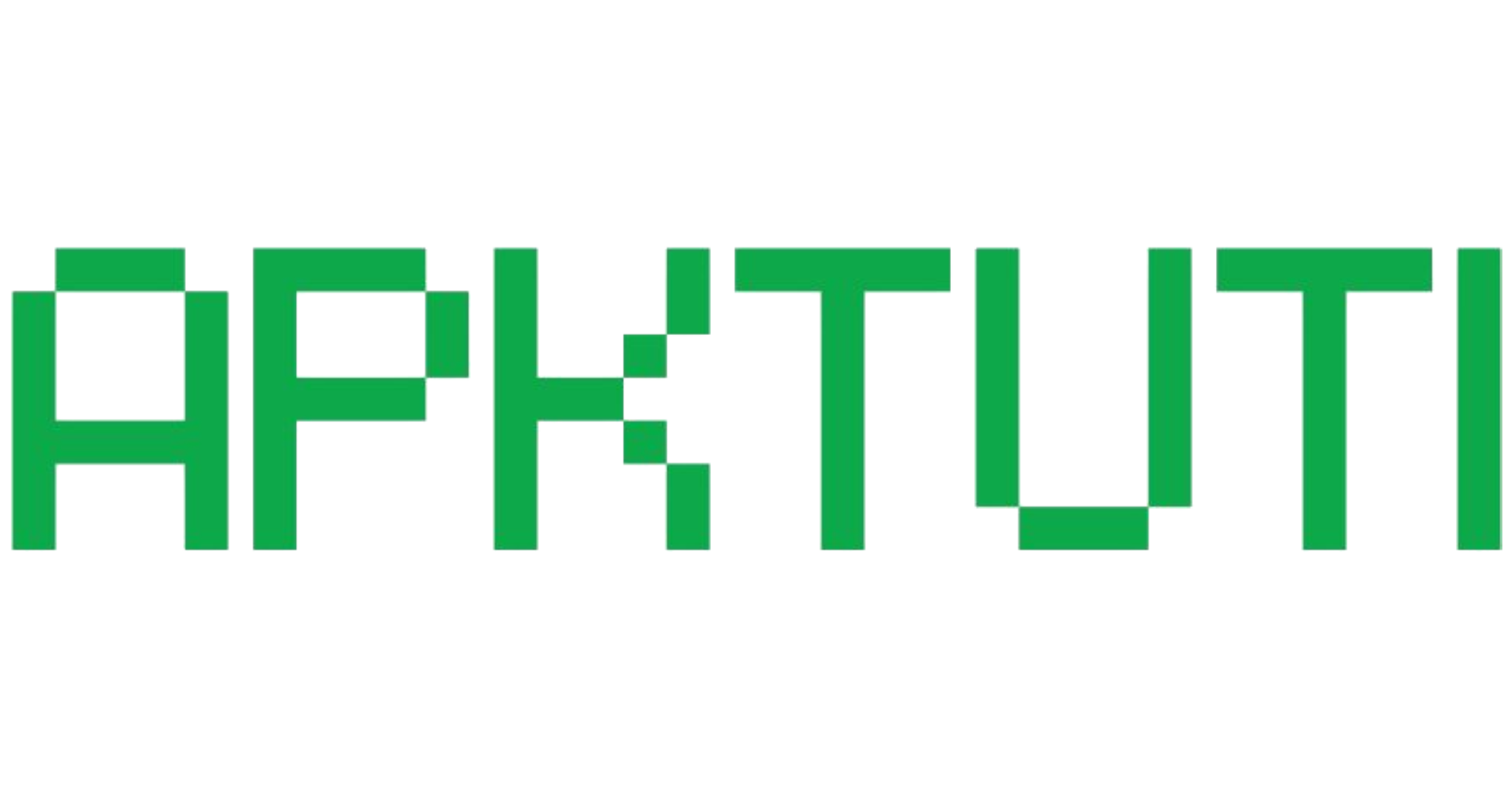Trying to install an APK, but it just won’t open? You’re not alone. Whether you’re sideloading a game or installing a tool not found on Google Play, running into APK errors can be frustrating. This complete guide will help you troubleshoot the most common APK file issues and show you exactly how to fix them. Say goodbye to error messages and hello to smooth installs with help from ApkTuti.com.
Common Reasons Why APK Files Won’t Open
APK files might not open for various reasons, including compatibility issues, system restrictions, or corrupted downloads. Let’s break down the most frequent causes and how to resolve each one.
APK File Is Corrupted or Incomplete
This usually happens when the APK download is interrupted or tampered with. A corrupted file might show a blank install screen or won’t respond at all when tapped. Check the file size against the official source or try redownloading from a trusted site like ApkTuti.com.
Incompatible Android Version
If your Android version is outdated, the APK may fail to parse or install. For example, trying to install an Android 13 app on Android 9 can lead to a “Parse Error.” Use apps like AIDA64 to check your system version and verify the APK’s minimum requirements.
Unknown Sources Not Enabled
Android blocks APK installs from unknown sources by default. This security setting prevents unauthorized apps but can stop legitimate APKs too. Go to Settings > Apps > Special Access > Install Unknown Apps and allow your browser or file manager to install APKs.
APK File Opened on PC or Unsupported App
APK files are designed for Android. Opening them on a Windows or macOS system without an emulator will result in an unrecognized format error. Use an Android device or install an emulator like BlueStacks to run APKs on your computer.
Conflicting App Version Already Installed
If a previous version of the app is already on your device, installing a different version may cause errors like “App not installed.” Uninstall the existing version first and then try again.
How to Fix ‘Can’t Open APK File’ – Step-by-Step
Now that you know the causes, let’s fix the issue with a simple troubleshooting plan.

Step 1 – Redownload from a Trusted Source
Sites like ApkTuti.com offer clean, updated APKs that are free from corruption or tampering. If your file won’t open, redownload it from a reliable source before trying anything else.
Step 2 – Check Android Version Compatibility
Install the free AIDA64 app to view your Android version. Then visit the app’s official listing to verify its minimum system requirements. If it doesn’t match, the APK won’t work.
Step 3 – Enable ‘Install from Unknown Sources’
Without this setting, Android won’t allow external APKs. Go to Settings, locate “Install Unknown Apps,” and enable permission for the app you’re using to open the APK (e.g., your browser).

Step 4 – Uninstall Conflicting Versions
Go to Settings > Apps, locate the existing version, and tap Uninstall. Then reboot your device before installing the new APK. This resolves version conflicts or signature mismatches.
Step 5 – Use a File Manager or APK Installer App
System UI isn’t always reliable for installations. Try third-party file managers like Xiaomi File Manager or APK Installer to handle the file and trigger installation more effectively.
Extra Fixes If Nothing Works
If you’ve tried everything above and the file still won’t open, here are some advanced alternatives.
Use an Android Emulator on PC
Download BlueStacks, LDPlayer, or NoxPlayer on your PC and run the APK inside. This is perfect for users who downloaded the file on their computer.
Convert APK to App Bundle with APKTool (Advanced)
If you suspect the APK is part of a split install or app bundle, use APKTool or bundletool to extract and rebuild it. This method is best suited for developers or experienced users.
Why Download APKs from ApkTuti.com?
ApkTuti.com is your trusted source for free APKs, offering:
- Clean, malware-free APKs verified before publication
- Fast download speeds with no redirects
- Frequent updates and the latest app versions
Thousands of users trust ApkTuti.com for a secure, no-hassle APK experience.
Final Thoughts
Not being able to open an APK file can seem complicated, but the fix is usually straightforward. Whether it’s a corrupt file or a simple settings tweak, our guide has helped you identify the issue and apply a working solution. For a reliable APK source, remember to use ApkTuti.com to avoid future issues.
FAQ
What app should I use to open APK files?
Use your Android device’s file manager or apps like APK Installer for smooth operation.
Why does my APK file say ‘Parse Error’?
This usually means your Android version is too old for the APK you’re trying to install.
Can I install APK on iOS devices?
No, APK files only work on Android. iOS uses a different format (.ipa).
Is it safe to install APKs from unknown sources?
Yes, if they come from trusted sources like ApkTuti.com. Always avoid random mirror sites.
How do I check if my APK file is corrupted?
Compare the file size with the original listing. If it’s unusually small or installation fails repeatedly, it’s likely corrupted.